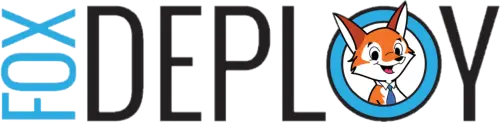Nomad Question : How do I push content out ahead of an advertisement?
Hi all,
Continue Reading...PowerShell Question Time: Whats the deal with Positional Parameters?
Hi guys,
Continue Reading...Upgrade your SCOM Notifications with PowerShell
in this post, we talk about how to provide more detailed alerts in SCOM Messages. This was for a project with a customer I've now forgotten, where we did a rip and replace of another product that I've also forgotten. I bascally don't remember any of this... Continue Reading...
Two ways to provide GUI interaction to users
Continue Reading...
Before everything fails, ask.
This was a definite learning experience.
Continue Reading...SCCM SQL Reports fail with 'An Error has occurred during report processing'
Recently at a client, we encountered this lovely error message when launching a Configuration Manager (ConfigMgr) report from the webconsole:
Continue Reading...