Quicky: How to use Server Nano TP4 in Hyper-V
Hey guys,
Super quicky here. With Windows Server Tech preview 4 shipping now, we have a new release of Server Nano to play with. Ben Armstrong wrote a guide for tech preview 3, but the cmdlets have changed since then, so I figured I’d write this out to help you as well!
Step 1: Get the Server tech preview 4 media here
Step 2: Launch PowerShell, browse to the media\NanoServer folder. (In my case, Drive F:)
Step 3: In PowerShell run the following:
New-NanoServerImage -MediaPath F:\\ -BasePath X:\\Nano -TargetPath 'X:\Nano\VHD\NanoServer.vhd' -GuestDr ivers -Containers -EnableEMS -ComputerName Nano
Let’s break down those parameters:
- MediaPath - the Server TP 4 drive, in my case F:\
- BasePath - the staging directory, this cmdlet will dump a lot of stuff here to do its magic to convert the WIM into a VHD
- TargetPath - where to put the completed VHD
- GuestDrivers - this switch injects the Hyper-V guest Drivers
- Containers - want to try Docker Containers? Put this param in!
- EnableEms - want to play with the new Emergency Management Console for Nano? Sure you do, include this one too!
- ComputerName - Whatcha wanna call this new computer?
These are probaby the most important params.
If it worked, you’ll see something like the following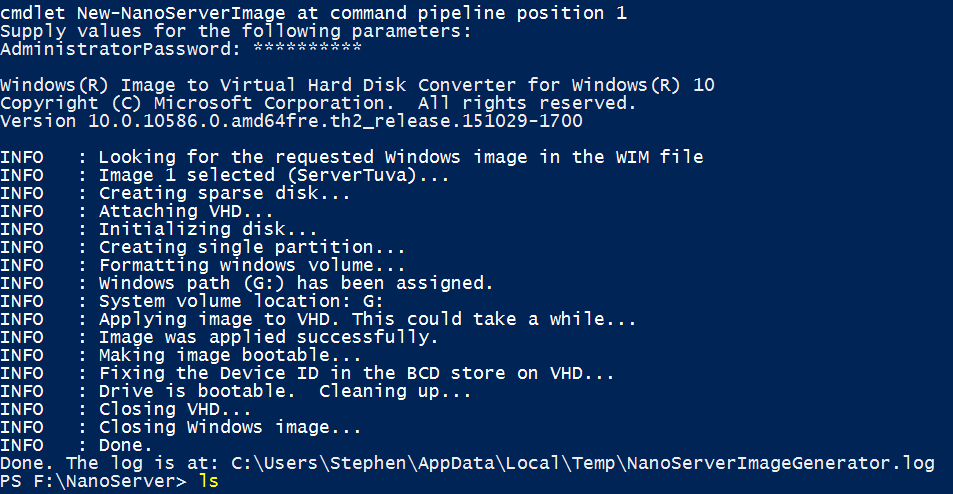
Now, be warned that this will create a .vhd, so you’re stuck with a Gen 1 VM, which really isn’t so bad, given how little Nano can do today :p
To boot her up:
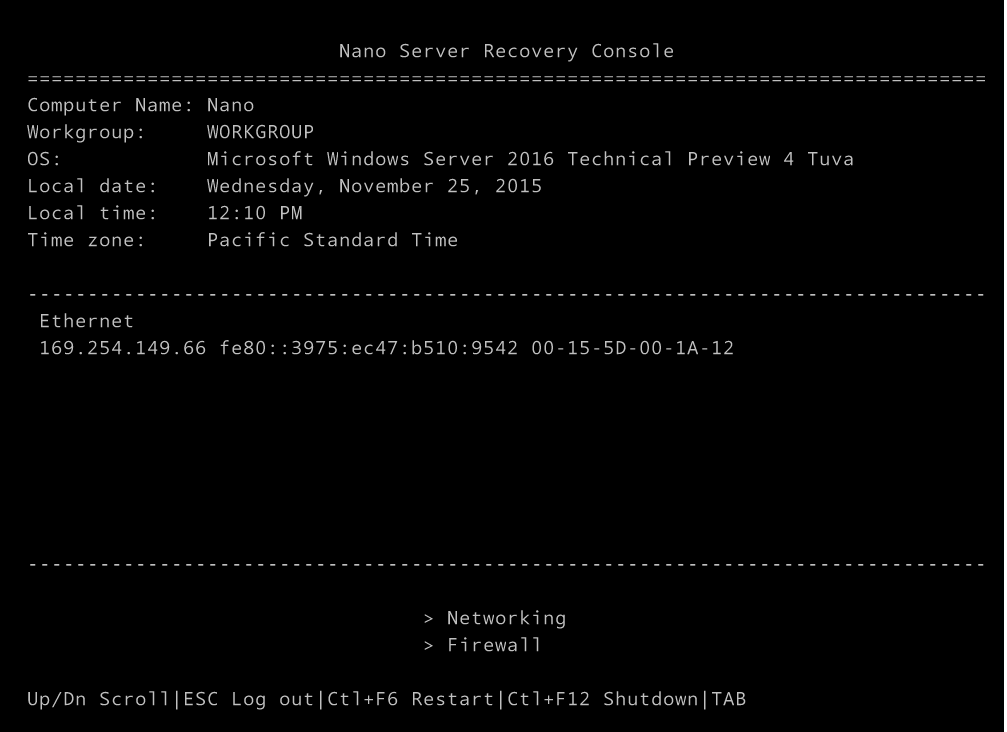
My next step is to do domain join, and see what all we can load up on her!












