Useful PowerShell ISE Snippets
Hi guys,
One of the best features of the PowerShell ISE is the presence of Snippets, a great engine to fill in code-snippets for common tasks. I pretty much use this every single day!
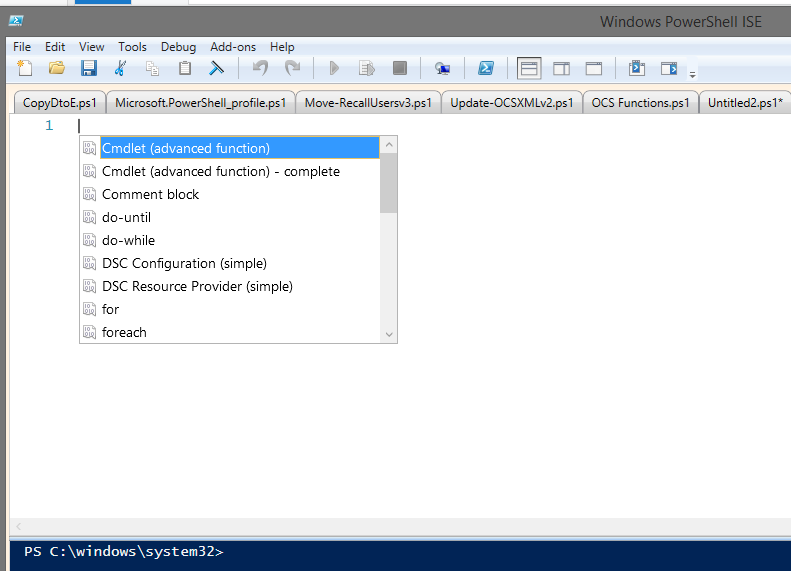
Hit Control+J to display the snippet menu. You can hover over for more info and detailed syntax.
Making a new Snippet is kind of difficult though. I found this wonderful little snippet that allows you to easily create more snippets. I know. Snippets in Snippets? Not sure if it is more Ludacris or Inception though…
Rob the PowerShell DBA had this awesome snippet on his blog.
$snippet1 = @{
Title = "New-Snippet";
Description = "Create a New Snippet";
Text = @"
`$snippet = @{
Title = `"Put Title Here`";
Description = `"Description Here`";
Text = @`"
Code in Here
`"@
}
New-IseSnippet @snippet
"@
}
New-IseSnippet @snippet1 –Force
From <http://sqldbawithabeard.com/2014/09/09/powershell-snippets-a-great-learning-tool/>
What does it do? Well, after running this in the ISE, you can hit Control+J and bam, an easy to fill in form to create a nice new Snippet.
[]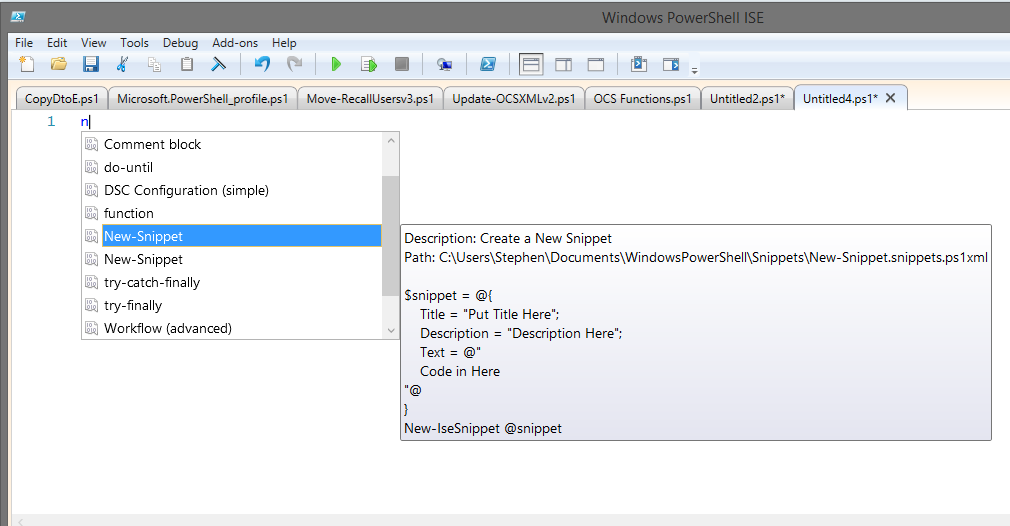 You’ll use this on a weekly basis!
You’ll use this on a weekly basis!
Fill in the values and hit F5 to create the snippet.
I love this so much, here are a bunch of snippets I use everywhere.
Custom Objects using Try/Catch
I made a whole blog post about doing this. It’s now my go-to standard when making information gathering tools.
$snippet = @{
Title = "Try/Catch/Custom Objects";
Description = "A great way to get good streamlined output while Try/Catching";
Text = @"
try {`$a=Get-WmiObject -Class Win32_ComputerSystem -ErrorAction Stop -ComputerName $name}
catch{`$a= [pscustomobject]@{Name=`$name;Domain="Access Denied"}}
[pscustomobject]@{RUM_Name=`$name;ReplyName=`$a.Name;Domain=`$a.Domain}
"@
}
New-IseSnippet @snippet
Quick PS Custom Object
Sometimes you just need to grab a bunch of info about a thing and make it a single object. Here’s how:
$snippet = @{
Title = "Custom Object";
Description = "I always forget how to do this!";
Text = @"
#Add more columns to the object by adding extra key/values
[pscustomobject]@{Name=$name;Domain="Access Denied"}
"@
}
New-IseSnippet @snippet
Progress Bar within ForEach Loop
This looks easy but I would forget how to do it constantly.
$snippet = @{
Title = "Write Progress Sample";
Description = "Progress and how to do it";
Text = @"
#sample range of numbers
`$users = (1..13000)
#setting up base number
`$i=0
ForEach (`$user in `$users){
#increment
`$i++
#Round the numbers up for a nice output and then Write-Progress
Write-Progress -Activity "Processing `$user" -PercentComplete ((`$i/`$users.Count) * 100) -Status ("`$i out of " + `$users.Count +" completed "+[math]::Round(((`$i/`$users.Count) * 100),2) +" %")
}
"@
}
New-IseSnippet @snippet
PowerShell V1 Custom Object Format
Sometimes you have to work on ancient systems and forget how to make old-school custom objects. Never again! This example is based on capturing the output of Get-MailboxStatistics within $mbx.
$snippet = @{
Title = "PS 2.0 Custom Objects";
Description = "Old Fashioned Custom Objects";
Text = @"
`$ObjectProperties = @{
Name = `$user
RecipientType=`$mbx.RecipientType
LastLoggedOnUserAccount=`$mbxstat.LastLoggedOnUserAccount
LastLogOffTime=`$mbxstat.LastLogOffTime
LastLogonTime=`$mbxstat.LastLogonTime
}
`$obj = New-Object PSObject -Property `$ObjectProperties
"@
}
New-IseSnippet @snippet6
Old-School Custom Objects using Try/Catch
A repeat of my first Custom Object loop, this time with Pre-V2 objects
$snippet = @{
Title = "Old School try/catch custom object ";
Description = "Using try/catch to create custom objects is a great way to capture information succinctly. However, the [PSCustomObject] Accelerator/casting only work on PS 3 and up. This example uses old school Items to get around that";
Text = @"
`$users | ForEach-Object {
`$name = `$_
try {`$a=Get-mailbox `$name -erroraction Stop}
catch{ `$ObjectProperties = @{
Name = `$name
HiddenFromAddressListsEnabled="MBX Not Found"
}
`$a = New-Object PSObject -Property `$ObjectProperties}
`$ObjectProperties = @{
Name = `$name
HiddenFromAddressListsEnabled=`$a.HiddenFromAddressListsEnabled
}
New-Object PSObject -Property `$ObjectProperties
}
"@
}
New-IseSnippet @snippet
Display a Popup Prompt
This is a shorty, but a useful one!
$snippet = @{
Title = "Popup Message";
Description = "Add a simple pop-up message";
Text = @"
`$msg = New-Object -ComObject WScript.Shell
`$msg.Popup("Hi Chris", 5, "DeadMau5", 48)
"@
}
New-IseSnippet @snippet












